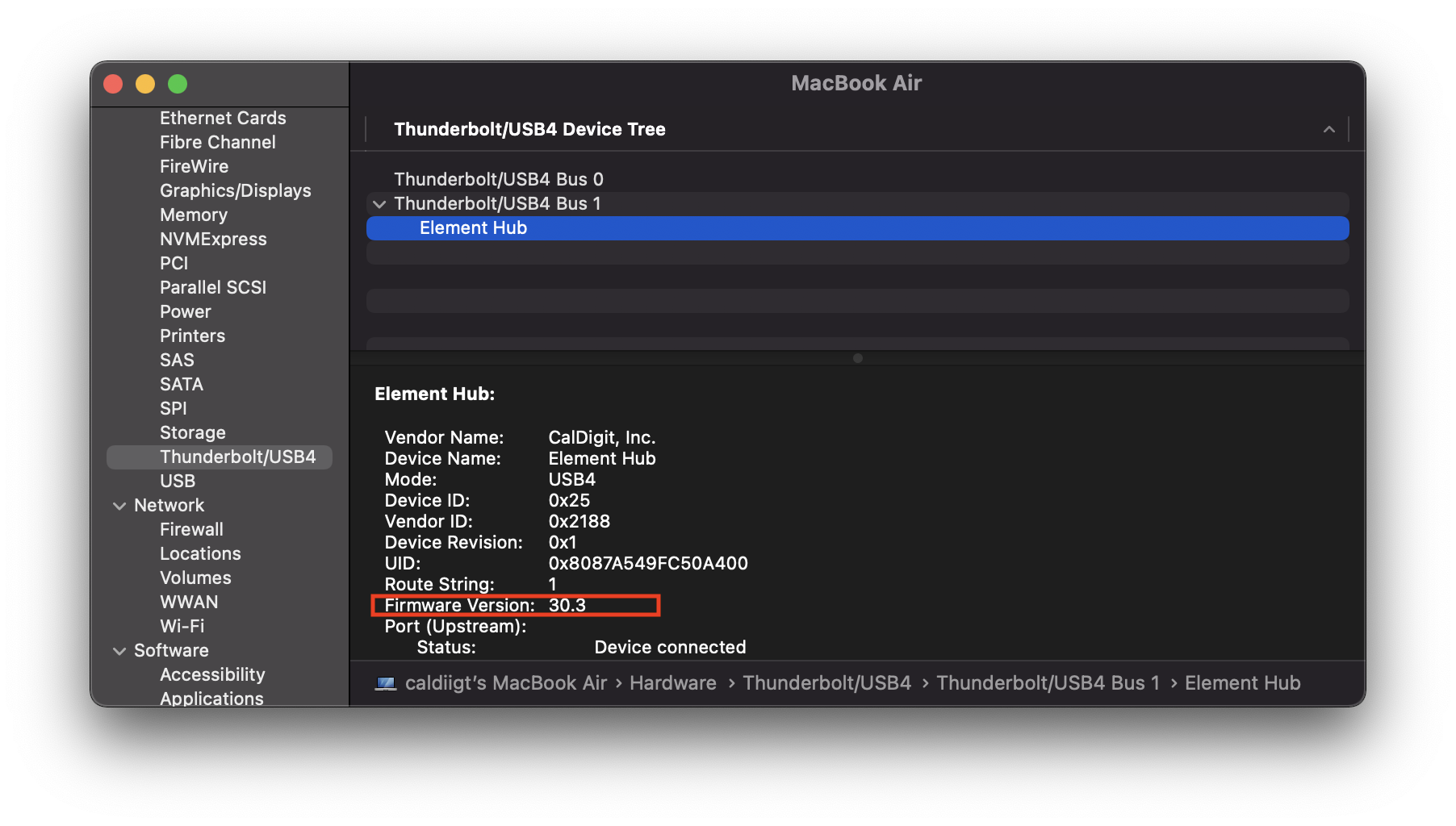Latest firmware versions:
- TS3 Plus: 44.1 (NOT required for TS3 Plus units purchased after November 2020)
- Element Hub: 30.3 (NOT required for Element units purchased after July 2021)
- Connect 10G: 45.1
- TS4: 39.1 (NOT required for TS4 units purchased after Aug 2022). TS4 macOS Firmware Update Procedures
Requirements:
- Intel-Based Thunderbolt 3 Mac or Apple silicon Mac
- macOS 11.2 or later
- CalDigit Thunderbolt devices such as TS3 Plus, Connect-10G or Element Hub
- CalDigit Thunderbolt Firmware Updater
Notes:
- If your computer is running macOS 10.15, please use these updating procedures. If your computer is running macOS 11.0 or 11.1, please update to 11.2 or above.
- If your computer is a Windows base Thunderbolt 3 or 4 computer, please use this Windows updater.
- USB-C Pro Dock’s firmware 61.1 can only be updated through Windows base Thunderbolt system. It is to fix the compatibility issue with ChromeBook.
Steps:
1. Download the latest Firmware updater:
https://downloads.caldigit.com/CalDigit_Thunderbolt_Firmware_Updater_macOS11.2_or_above.zip
2. Unzip and launch the installer package and follow the installation instructions.
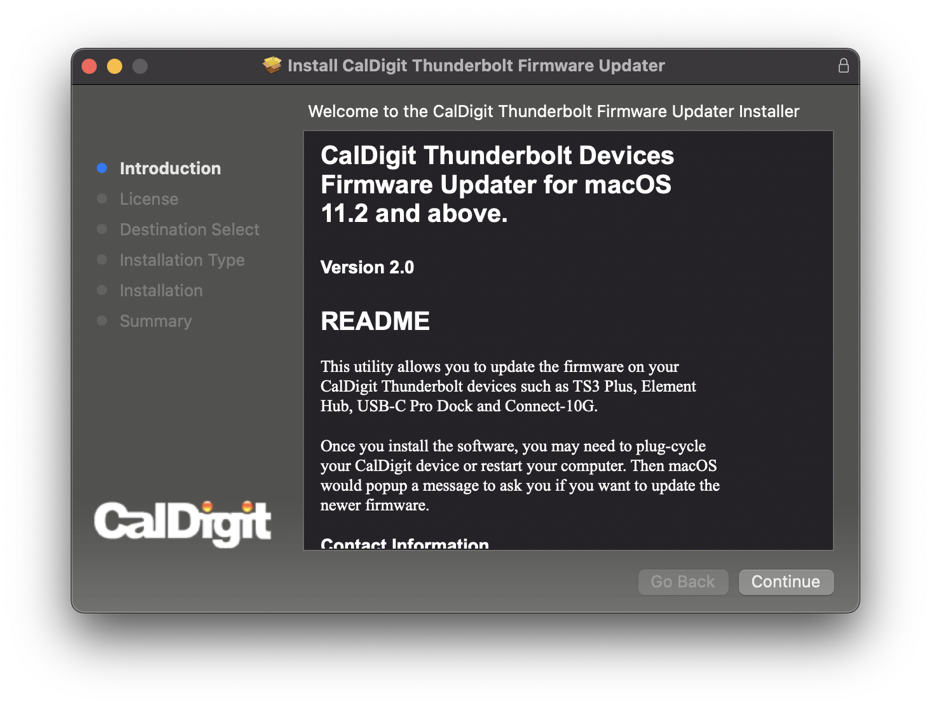
3. After the installation has finished, please restart the computer.
4. When you login to macOS, please power cycle your CalDigit Thunderbolt device. This should cause a macOS alert window which indicates that an accessory update is available.
Please click on the “Options” drop-down menu and select “Update“.
You can open your System Report and navigate to “Thunderbolt / USB4” section to verify current Firmware version.
You can find an example of this below:
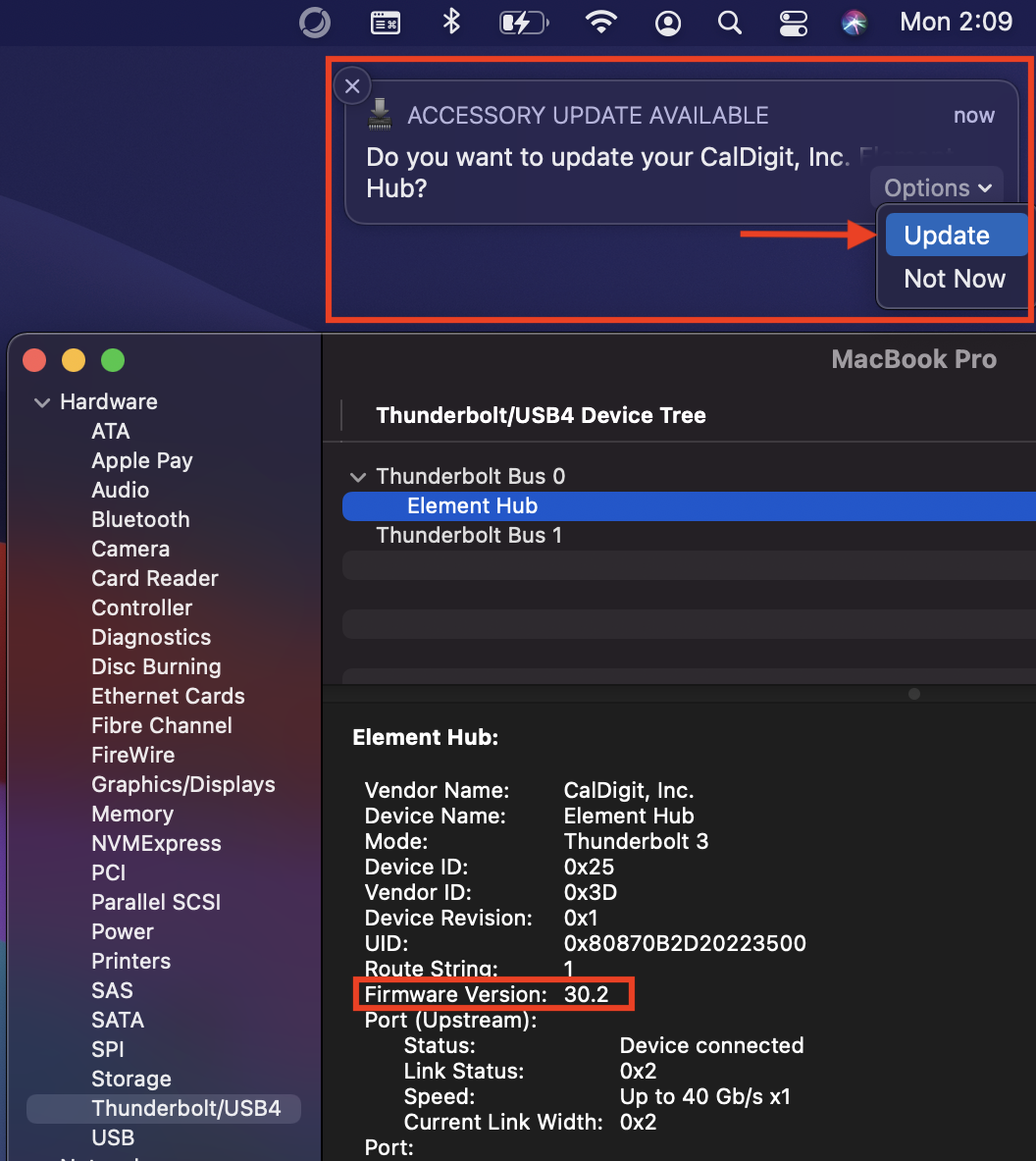
5. Once you click on “Update”, macOS will popup another alert window and ask you to unplug and replug the CalDigit Thunderbolt device.
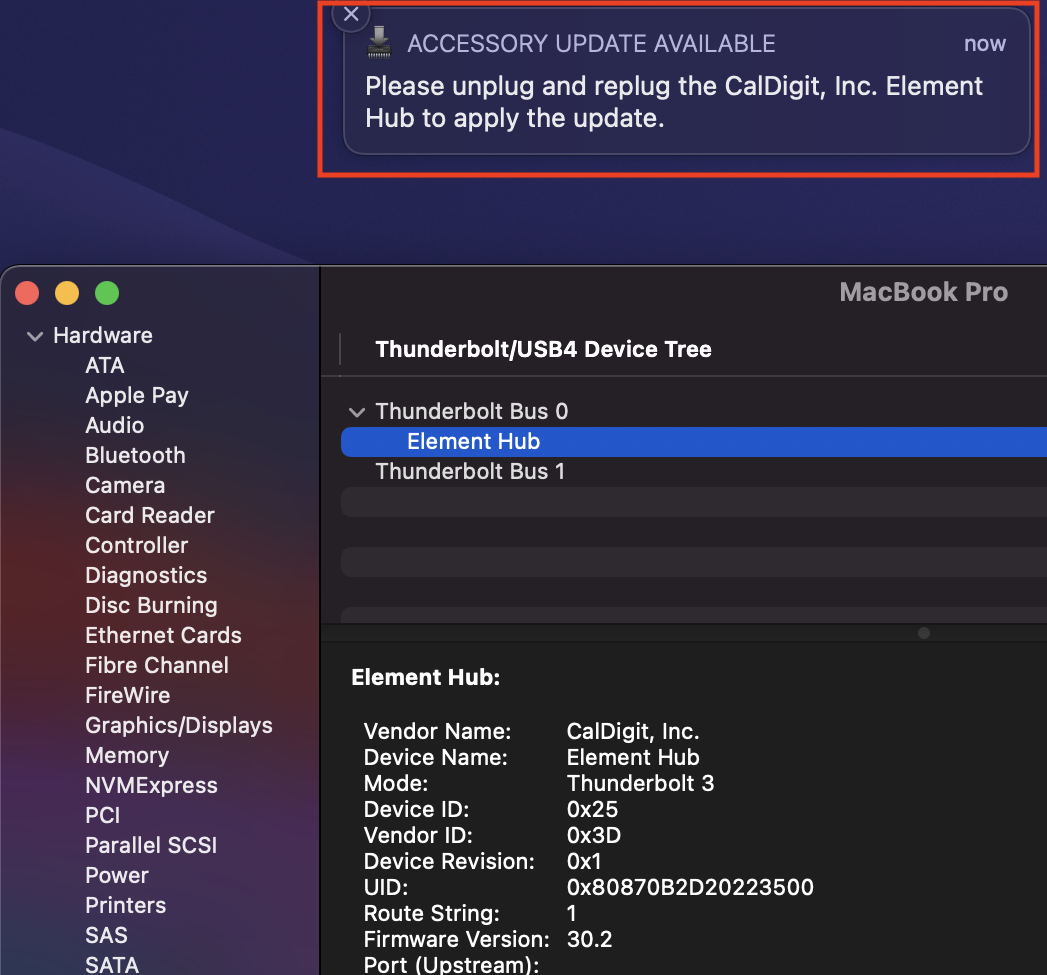
6. Once you plug cycle the CalDigit device, please wait 3-5 minutes, macOS will silently update the firmware on the unit and it should restart itself during firmware update.
You may refresh your System Report to verify if the firmware update is completed. For example, in this case, CalDigit’s Element Hub will be updated to firmware 30.3.
If the firmware did not get updated, please try these same procedures again.