Support Center
Support // Element Hub Support
Element Hub
Troubleshoot various topics related to your product.
Your most common and frequently asked questions are collected here.





Troubleshoot
- Popular Topics
Product Overview
- Technical Specifications
- User Manual
- Serial Number
- FAQ
Interface
4 x Thunderbolt 4 (40Gb/s)
4 x USB-A 3.2 Gen.2 (10Gb/s)
1 x AC Power
Minimum System Requirements
macOS 11 or above
Windows 10 or above
iPadOS
Chrome OS
Thunderbolt 4 Computer
Thunderbolt 3 Computer
USB-C (USB 4) Computer
USB-C (USB 3.1) Computer
iPad Pro
iPad Air (4th Gen)
Windows Tablet
USB-C ChromeBook
Power Delivery
Up to 60W Host Charging (5V/3A, 9V/3A, 15V/3A and 20V/3A)
Each Downstream Thunderbolt 4 / USB4 Port: 15W (5V/3A)
Each USB-A Port: 7.5W (5V/1.5A)
Size & Weight
Height: 0.70" (18mm)
Width: 2.75" (70 mm)
Length: 4.48" (114mm)
Weight: 0.39lbs (0.18kg)
In The Box
1 x Thunderbolt 4 Element Hub
1 x Thunderbolt 4 Cable 0.8m (Passive)
2 x Rubber Feet Strips
1 x Power Supply (150W)
1 x Power Cord
Warranty
2 Years
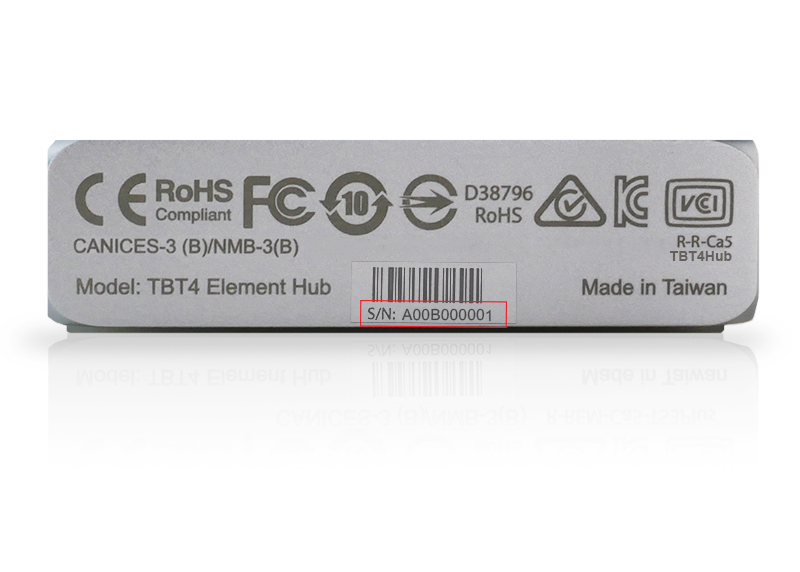
The serial number for this product is located on the side.
Yes, the Element Hub works on Thunderbolt 3 computers.
Thunderbolt 4 and Thunderbolt 3 are both 40Gb/s, and the Element Hub works great on both.
Some Windows PC manufacturers have limited the performance of their Thunderbolt 3 ports in order to restrict the number of external monitors that can be attached, and in some cases they have also removed laptop charging. Check to see if your PC supports two displays, and charging through the Thunderbolt 3 ports.
Apple M1 based computers only support one external monitor in total from their Thunderbolt/USB4 ports. Intel based Macs can support two displays through the Element Hub.
All Macs are required to update to macOS 11.0 Big Sur or above in order to be compatible with the Element Hub.
Yes, the Element Hub is the perfect companion for any M2, M2, Pro, M2 Max, M1, M1 Pro, or M1 Max computer.
M2/M1 based Macs only support a single display through the Thunderbolt connection.
This is a limitation of the M2/M1 Macs at this time.
M2 Pro, M2 Max, M1 Pro, and M1 Max users can connect dual displays to the Element Hub when connected to those computers.
Yes, the Element Hub is a great option for Mac mini users.
When connected to the Mac mini, the Element Hub will not supply any power to Mac mini.
Yes, the Element Hub can be daisy-chained to the TS3 Plus, or any dual port Thunderbolt 3, or Thunderbolt 4 device such as the TS3 Plus. You can either have it first or second in the chain. We would recommend to have the TS3 Plus directly connected to the laptop since it provides higher laptop charging.
If you plan to use your own laptop charger, we suggest you connect the Element Hub to your computer first then daisy-chain it to other devices from the Element Hub.
Since the Element Hub is a compact hub rather than a larger dock, heat management is of paramount importance.
60W is the optimum power delivery for hub of this size in order to provide enough power and keep the device at the perfect temperature.
If your laptop is above 60W the Element Hub will still charge your laptop at a slower speed.
If you are using CPU or GPU intensive applications we recommend that you connect the laptop’s charger to your laptop.
If you require a device with faster laptop charging, CalDigit offers full size docks with 87W, and 94W charging.
No, the Element Hub requires a power supply in order to operate.
The host Thunderbolt 4 connection provides 60W of power, the remaining Thunderbolt ports each provide up to 15W of power, and the USB ports provide up to 7.5W of power. To provide this much power the Element Hub requires a power supply.
Yes, the Element Hub can charge your laptop at the same time as charging USB devices.
If your monitor is Thunderbolt 3 or USB-C it can connect directly to the spare Thunderbolt ports on the Element Hub.
If you want to connect an HDMI or DisplayPort monitor you can purchase a USB-C to HDMI, or USB-C to DisplayPort Adapter, and connect it to the spare Thunderbolt ports.
Yes, the LG 5K monitor has Thunderbolt connectivity.
Directly connect it to one of the Thunderbolt ports on the Element Hub and the monitor will start working.
You can connect any Thunderbolt 3, Thunderbolt 4, USB4, or USB-C devices to the Thunderbolt ports on the Element Hub.
This includes, but is not limited to, external storage, eGPUs, docks, monitors, 10G Ethernet adapter, USB-C to SD card readers, and USB-C to ethernet adapters.
You can also daisy chain multiple Element Hubs together.
Yes, you can. Please use a Thunderbolt 4 cable that provides 40Gb/s performance and 100W power delivery.
CalDigit 2.0m cables are available from the CalDigit Online Store (From Feb 2021).
Latest Articles
macOS Ventura/Sonoma and USB/Thunderbolt Device Security
We encourage all CalDigit users to upgrade their Macs to macOS 13 Ventura for the best possible experience. This new
Can Element Hub be bus powered?
No. Although Element is a compact device, it can not be bus powered. You need to plug in its power
Is Stage Manager on iPad compatible with CalDigit Docks?
YES. The current shipping docks from CalDigit, such as, TS4, TS3 Plus, Element Hub, SOHO dock are compatible with “Stage
Video from USB capture device freezes when using with Thunderbolt 4 dock / hub
There are numbers of USB video capture devices that take the HDMI signal from your DSLR camera and converts it
CalDigit Support is ready to assist you.
For an optimal experience please have your product name, serial number, and operating system on hand prior to contacting support
Have a quick question?
Stop by and give us a tweet @CalDigitSupport


